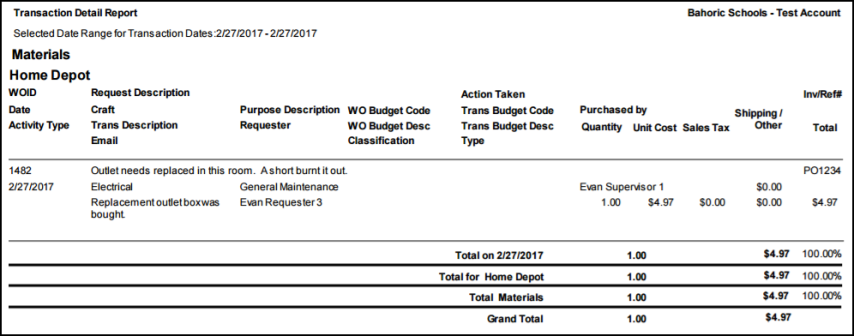Back to MaintenanceDirect Main Menu
The Transaction Detail Report gives a breakdown of transactions entered on work orders for a specified reporting period and includes information such as the work order description, transaction description, quantity, and unit cost of labor and/or materials.
How to Run the Transaction Detail Report
- Click on Report in the Actions menu, and then click on Transactions.
- In Step 1, identify the Reporting Period by either choosing a predefined date range from the drop down list or entering custom begin and end dates.
- In Step 2, Choose the type of reporting date that the reporting period selected in Step 1 should reflect. For example, if you choose Last Month in Step 1 and Request Date in Step 2, the report will only include transactions on work orders that were requested last month. If you choose Last Month in Step 1 and Transaction Date in Step 2, the report will only include transactions made last month.
- Use Steps 3 through 17 to narrow down the report by Transaction Type, Craft, Budget Code, Employee, etc.
- Choose a Report Type for viewing. We are looking at the Detail Report in this example. Each report type has a different look and contains varying levels of detail. *Note: In the drop down box next to the report type, choose how you would like the report results to be sorted or grouped.
- Select the Report Format (PDF or Excel). If you choose the Excel output format, you will be able to create your own table and graphs from the data using the Pivot Chart feature of Excel.
- Click Print This to run this report and open a print preview of it. Transaction reports can also be saved and scheduled as Saved Actions. To use this feature, type a Report Title in Step 20 and click Save and Print This.